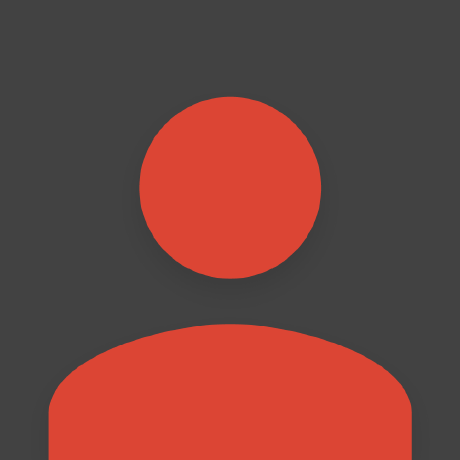Developing node-llama-cpp
This document describes how to set up your development environment to contribute to node-llama-cpp.
Prerequisites
- Git. GitHub's Guide to Installing Git is a good source of information.
- Node.js (v20 or higher)
- cmake dependencies - make sure the required dependencies of
cmakeare installed on your machine. More info is available here (you don't necessarily have to installcmake, just the dependencies)
Setup
- Fork
node-llama-cpprepo - Clone your forked repo to your local machine
- Install dependencies:shell
npm install - Build the CLI, use the CLI to clone the latest release of
llama.cppand build it from source, and download all the models needed by the tests:shellnpm run dev:setupWhat to do if the build fails
If the build fails on C++ errors, this may be due to breaking interface changes on the
llama.cppside.You're encouraged to make changes to the usage of
llama.cppfunctions in thellama/addondirectory to resolve these errors and then open a pull request for these changes separately from your main changes PR.We continually maintain the
llama/addondirectory to keep it up to date with the latest changes ofllama.cpp, so any help with this is greatly appreciated.
Development
Whenever you add a new functionality to node-llama-cpp, consider improving the CLI to reflect this change.
After you're done making changes to the code, please add some tests if possible, and update the documentation.
To test whether your local setup works, download a model and try using it with the chat command.
Get a Model File
We recommend you to get a GGUF model from either Michael Radermacher on Hugging Face or search HuggingFace directly for a GGUF model.
We recommend you to start by getting a small model that doesn't have a lot of parameters just to ensure everything works, so try downloading a 7B/8B parameters model first (search for models with both 7B/8B and GGUF in their name).
For improved download speeds, you can use the pull command to download a model:
npm run build; node ./dist/cli/cli.js pull --dir ./test/.models <model-file-url>Validate Your Setup by Chatting With a Model
To validate that your setup works, run the following command to chat with the model you downloaded:
npm run dev:build; node ./dist/cli/cli.js chat <path-to-a-model-file-on-your-computer>Try telling the model Hi there and see how it reacts. Any response from the model means that your setup works. If the response looks weird or doesn't make sense, try using a different model.
If the model doesn't stop generating output, try using a different chat wrapper. For example:
npm run dev:build; node ./dist/cli/cli.js chat --wrapper general <path-to-a-model-file-on-your-computer>Important
Make sure you always run npm run dev:build before running the CLI to make sure that your code changes are reflected in the CLI.
Debugging
To run a chat session with a debugger, configure your IDE to run the following command with a debugger:
npx vite-node ./src/cli/cli.ts chat <path-to-a-model-file-on-your-computer>Finding Process Crash Stack Trace for Native Code (macOS)
To get the stack trace of a crash stemming in llama.cpp or the bindings, run node with lldb:
lldb node -- ./node_modules/.bin/vite-node ./src/cli/cli.ts chat <path-to-a-model-file-on-your-computer>After it finishes loading, type run (or process launch if run fails) and press Enter for the execution of node to start. When the process crashes, you'll get a stack trace in the terminal.
Finding Process Crash Stack Trace for Native Code (Linux)
To get the stack trace of a crash stemming in llama.cpp or the bindings, run node with gdb:
gdb --args node ./node_modules/.bin/vite-node ./src/cli/cli.ts chat <path-to-a-model-file-on-your-computer>After it finishes loading, type run and press Enter for the execution of node to start. When the process crashes, type bt full and press Enter to see the stack trace.
Updating the Documentation
All the documentation is written in Markdown files in the docs directory. To see the changes you made to the documentation, run the following command:
npm run docs:devBefore sending a PR, ensure that the documentation can compile correctly by running this command:
npm run docs:buildOpening a Pull Request
Before starting to work on a new feature, search for a related issue on the issues page. If there's already an issue for the feature you want to work on, comment on that issue to let us know that you're working on it, to avoid duplicate work.
To open a pull request, read the pull request guidelines.